How Updating Drivers Can Increase PC Performance by 100%
- admin-oneclick
- April 10, 2025
- 6:24 am
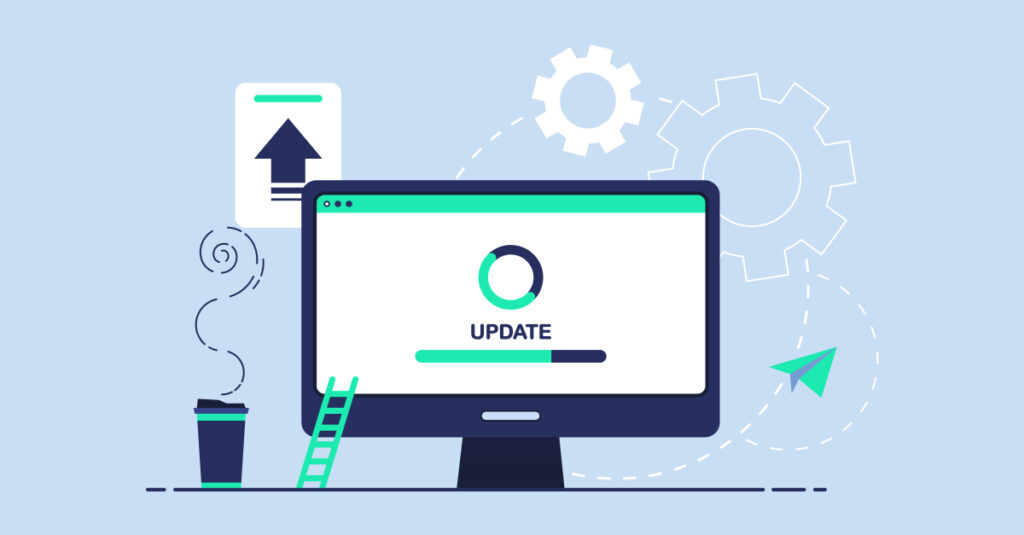
Nothing can be more annoying than seeing a “Driver Is Unavailable” error when you are trying to print an important document. If you’re facing this issue, don’t worry – we have got you covered. In this blog, we’ll walk you through why this error happens and how you can fix it easily and quickly. Let’s get started!
What Does “Driver Is Unavailable” Mean?
Driver Is Unavailableerror simply means that your printer driver is either outdated, corrupted, missing, or incompatible with your system. A driver is like a translator between your printer and your computer. When the driver doesn’t work properly, your PC can’t communicate with the printer thus causing printing issues.
Common Reasons for the “Driver Is Unavailable”Printer Error
- Outdated or corrupt printer drivers
- Incompatible drivers with Windows version
- Recent Windows update causing driver issues
- Missing printer drivers
- Faulty printer installation
Easy Solutions to Fix “Driver Is Unavailable” Error
Update Your Printer Driver Automatically
Updating your printer drivers with a reliable driver updater such as One Click Driver Soft can help you to fix this problem most quickly and easily. It guarantees you have the correct drivers installed straight away, saves time, and prevents human mistakes.
Steps to follow:
- Download & Install One Click Driver Soft
- Run a quick scan
- Update the printer driver with a single click
Reinstall Your Printer
Sometimes, reinstalling your printer can refresh the driver and remove any potential glitches.
For this, you can:
- Go to Settings > Devices > Printers & Scanners
- Select your printer and click Remove Device
- Restart your PC
- Add your printer again using Add Device
Manually Update Your Printer Driver
If you prefer manual updates, here are the steps to be followed:
- Visit your printer brand’s official website
- Search for your printer model
- Download the latest driver compatible with your Windows version
- Install it manually
Check Windows Updates
If even after following the steps above, the ‘Driver is Unavailable’ issue keeps bothering you, you are suggested to check Windows updates. Sometimes, a Windows update might include the right driver.
For this, you can:
- Go to Settings > Update & Security
- Check for updates
- Install available updates
- Restart your PC
Run Printer Troubleshooter
Still same? Well, let’s reveal one more trick! Windows built-in troubleshooter can sometimes fix the issue automatically.
Here are the steps to be followed:
- Go to Settings > Update & Security > Troubleshoot
- Click on Additional Troubleshooters
- Select Printer and run the troubleshooter
Final Words
We have all experienced it! You’re printing something crucial and your printer unexpectedly stops cooperating. You’re met with an irritating notification instead of your document. i.e.“Driver Is Unavailable.”
Though it can be annoying, the “Driver Is Unavailable” issue is really simple to resolve if you follow the right steps. Especially if you don’t want to handle manual updates, tools like One Click Driver Soft simplify the procedure tremendously. It helps you keep your drivers current, remain stress-free, and enjoy error-free seamless printing!
Still Need Help?
We never leave your side! Simply, reach out to our experts for friendly and quick support and let them resolve the Driver is Unavailable issue for you!