How to Update Graphics Drivers in Windows 11, 10, 8, and 7
- admin-oneclick
- May 14, 2025
- 6:39 am
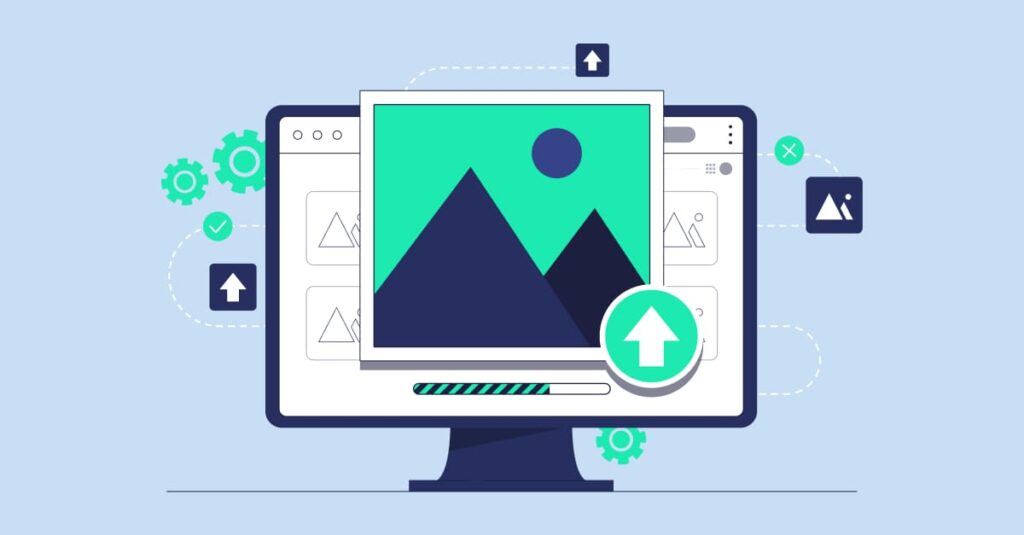
If your games are lagging, videos look weird, or the screen randomly flashes or freezes; there is a chance that your PC’s graphics drivers need an update.
Graphics drivers are like the middleman between your graphics card and your computer. When they’re outdated or corrupted, your display performance can take a serious hit.
But, worry not! Updating your graphics drivers is not rocket science. In this blog, we’ll walk you through everything you need to know about updating your graphics drivers on Windows 11, 10, 8, and even good old Windows 7.
Why Update Graphics Drivers?
Before starting the process, if you have in mind why update graphics drivers, then let’s first explain things in a jiffy. Think of graphics drivers as a translator between your computer and your graphics card.
By updating your graphics drivers, you can:
- Improve game performance
- Fix display errors or glitches
- Add support for new apps or games
- Improve video playback quality
- Solve random screen crashes or black screens
So, if you feel that your PC is struggling visually, it’s better to update its graphics drivers to enjoy things without any hassle!
How to Check What Graphics Card You Have?
Before updating graphic drivers, let’s figure out what GPU your system uses.
Here’s how:
- Press Windows + R
- Type dxdiag and press Enter
- Go to the Display tab
- Look for Manufacturer and Chip Type
It should show something like:
- Intel HD Graphics
- NVIDIA GeForce GTX/RTX
- AMD Radeon
Got it? Great! Now let’s update the graphics drivers on your system.
Method 1: Update Graphics Driver via Device Manager (Manual Way)
This is the in-built method for Windows users.
- Begin by right-clicking on the Start button and then select Device Manager
- Expand Display adapters
- Right-click on your graphics card and then choose Update driver Select Search automatically for drivers
Windows will search and install available updates.
Note: Sometimes Windows won’t find the latest drivers, especially for gaming GPUs. In such a case, a manual download from the manufacturer’s website might help you out.
Method 2: Download Drivers from Manufacturer’s Website (Little Technical)
If you know the model of your graphic card, you can download the latest drivers directly from the brand website.
For this, all you need to do is:
- Enter your GPU details
- Download the driver for your Windows version
- Follow installation instructions
- Restart your PC and you’re good to go!
Quick Tip: This method requires knowing the exact model of your GPU and Windows version (32-bit or 64-bit).
Method 3: Use One Click Driver Soft (Recommended)
Don’t want to mess around with manual searches or technical stuff? We get it. With One Click Driver Soft, updating your graphics drivers becomes effortless. The software automatically:
- Detects outdated, missing, or corrupted drivers
- Downloads official drivers from trusted sources
- Installs them safely without guesswork
- Keeps all your drivers updated, not just graphics!
Best of all, using the software is super simple. All you need to do is:
- Download & install One Click Driver Soft
- Run a quick scan
- Click Update All and you are Done!
The software is perfect for beginners, gamers, and anyone who just wants their PC to work without hassle.
Method 4: Update via Windows (Optional)
Sometimes, Windows Update offers driver updates too.
Here are the steps, you can follow:
- Go to Settings > Update & Security > Windows Update
- Click ‘Check for updates’
- Install available updates
- Restart your PC
Note: This method usually offers basic drivers, not always optimized for gaming or performance.
Tips Before Updating Drivers on Your PC
- Always restart your PC after driver updates
- Create a system restore point if updating manually
- Keep your Windows OS updated too
- Use trusted tools like One Click Driver Soft for safe
- updates Never download drivers from random websites
Common Signs Your Graphics Driver Needs an Update
If you are wondering whether it’s time to update drivers on your PC? You need to look out for:
- Blurry or distorted display
- Screen flickering or freezing
- Slow video playback
- Crashing while playing games
- Error messages about display drivers
- Missing resolution options
If any of the above points are being noticed by you, it means an outdated graphics driver could be the culprit.
Final Thoughts
One of the simplest methods to improve the visual performance of your PC and resolve bothersome display problems is to maintain your graphics drivers’ updates.
Whether you go the manual approach or prefer an automated method like One Click Driver Soft, updating your drivers on a regular basis will save you a lot of frustration in the long run.